ZealiD Demo Flows
This page lists available Demo Flows and how to use them.
Demo Onboarding Flow
For convenience, we support a "demo onboarding flow" in our client-facing integration (dev) environment. This onboarding flow allows users to quickly pass through the remote registration steps and to get auto-approved (the "Manual Vetter" step is bypassed).
If you are in possession of a "ZealiD dev" App (iOS or Android), it is pointed to the client-facing integration (dev - currently exposed as hermes-dev.zealid.com) environment. Usually when you start integrating into our system, you will be first integrating into this environment. To get the "ZealiD dev" app, ask Customer Support or your ZealiD point of contact.
For the Demo auto-approved onboarding flow to work, as a user you will need to onboard as if you had personal documents issued by a "Demo country". For this, you will need to use one of the fake demo documents included below.
Please find detailed information and images below. Note that depending on which of the three documents below is used, you will go through different flows.
General onboarding steps:
- Open your ZealiD dev app, click Continue.
- Register your device. Enter phone number and email. Approve with biometrics if requested.
- Enter OTP codes received if requested.
- Take a selfie video (prove liveness).
- Capture your document - Important: Demo onboarding flow step - see below ("DEMO details for onboarding step #5").
- Optional (depending on demo option below): if requested, film your document with the video pattern presented to you.
- Wait for Manual Vetting approval (if you used a fake document, this should happen automatically, however, the auto-approval may still take a minute as it goes through our processing queue).
- Your registration will be approved. Your name will appear as our fake test-name "Žošuą Ķūņpala". Confirm and sign (two certificates will be generated; you will then be asked to sign T&C with your biometrics).
DEMO details for onboarding step #5: Use fake documents listed below for auto approval as Demo country user. When you are asked to capture document photo, use the one your use case suits you best:
NOTE:: if you use Demo Flow, your name in later steps will appear as "Žošuą Ķūņpala" (which is different from the name in the fake document below - this is per design).
DEMO OPTION 1 (recommended): Fake passport with emulated NFC flow (Captures document single side, skips video pattern filming)
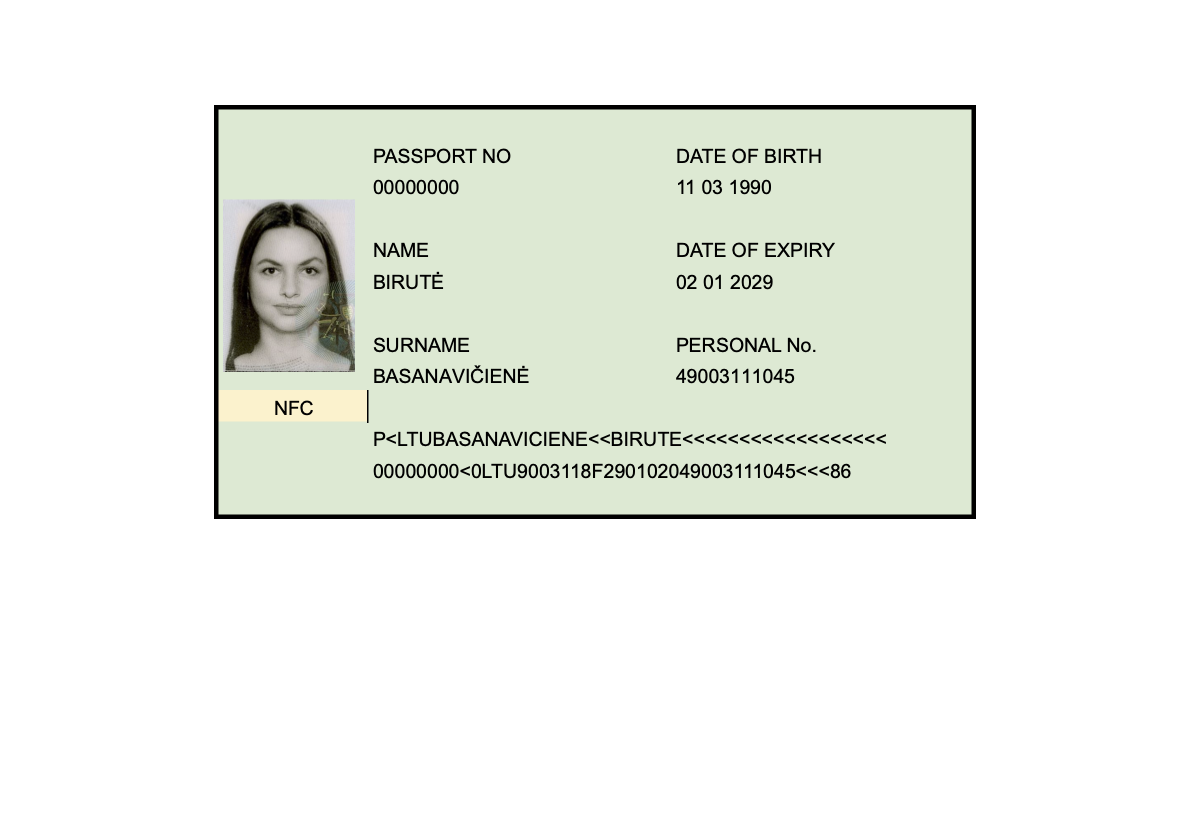
DEMO OPTION 2: Fake passport without NFC (Captures document single side + video pattern filming)
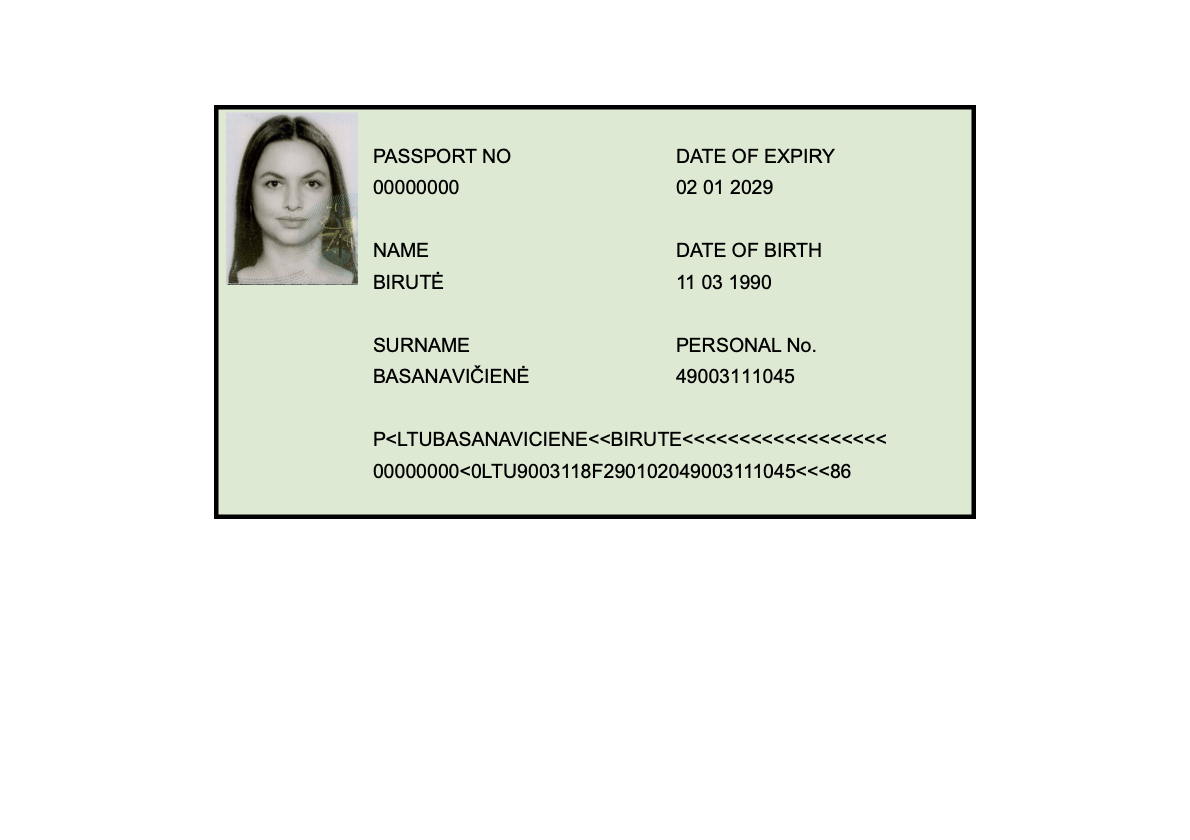
DEMO OPTION 3: ID card without NFC (Captures document both sides + video pattern filming)
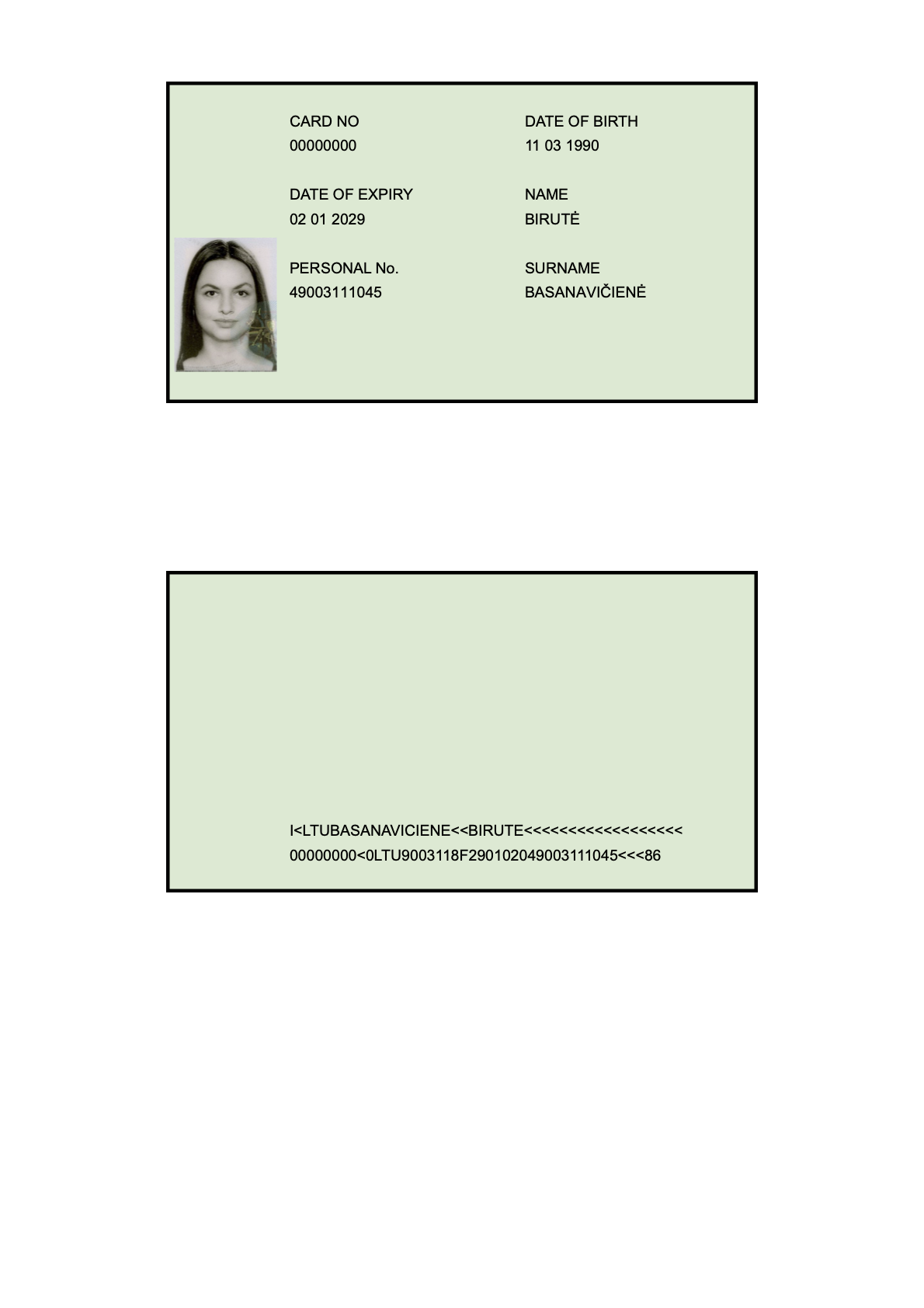
Note: if you are struggling with getting these fake documents recognised,
- Make sure you are using our dev ("ZealiD dev") (not Production i.e. "ZealiD") app.
- Try a different screen (e.g. less glossy) or if necessary print out the fake document image.
Updated 7 months ago